The Electronic Student Add/Drop Enrollment Request and/or my Student Center is requesting me to enter the Class Number. How do I find this information?
Class Numbers can be found in either the class roster or through your Student Center. For further direction, please see our Locating a Class Number How-To!
The class I wish to enroll in requires department and/or instructor permission. How do I receive the appropriate approval?
Classes that require this consent are noted with a padlock on the Class Roster. Departments and/or Instructors have two options to allow enrollment in the class.
Your contact for requesting permission to enroll in a class that has add consent depends on the add consent listed. To confirm the type of consent listed on a class, you can:
Step One: Hover over the padlock in the Class Roster
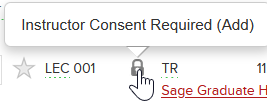
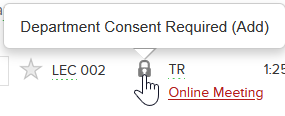
Step Two: Review the Enrollment Information in your Student Center Shopping cart.
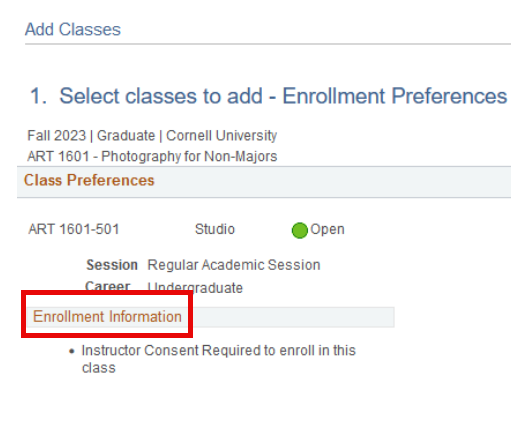
A Permission Number (commonly known as PIN number) can be given to a student by either the instructor or department coordinator (again, depending on the consent listed). The student is then able to enroll in the class through their Student Center using the Permission Number.
Need additional guidance on how to use the Permission Number in your Student Center? Please see our Using a Permission Number How-To!
I want to make a change to my current enrollment in a class. Can I do this through my Student Center?
Yes, as long as you have an active enrollment appointment, you can make most changes to your enrollment directly through your Student Center. These changes include — dropping a class, swapping a class, or editing grade option and/or units (where applicable). Below are a few reasons why you might not be able to make a change directly through your Student Center:
- Instructor or Department Consent is required.
- Class is closed.
- Time conflict with a class you are already enrolled in.
- Enrollment request/change will cause you to go over the maximum credit hours.
Once your enrollment appointment has closed, please contact your College or School Registrar office for further guidance.
My class enrollment request was unsuccessful and I have received an error message. What are my next steps?
Please review our list of Common Enrollment Errors for clarification on the error and what your next step should be.
If the error message that you have received is not listed, please reach out to either your College or School Registrar office or the Curriculum and Scheduling Team in the University Registrar’s Office at coursenroll@cornell.edu.
How do I verify my enrollment appointment through my Student Center?
You may verify your enrollment appointment through the homepage of your Student Center under Enrollment Dates. In the Enrollment Dates section, you may also select Details for further information regarding the add and/or drop deadlines and credit maximums for the term.
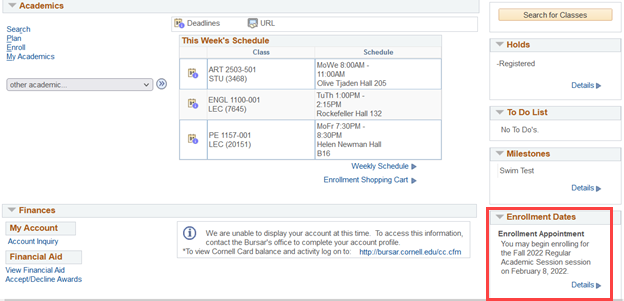
During my enrollment appointment, I will not have access to the internet. How can I enroll for my classes?
Please reach out to your College or School Registrar office for guidance.
I have an active enrollment appointment but am still unable to make changes to my class schedule (add, drop, change units or credits)?
If you are unable to enroll in or drop classes, check for holds in the holds box on your Student Center home page.
- If you have a hold, for additional information regarding the hold on your account, please see University Record Holds.
- If you do not have any holds on your student record, please reach out to the Curriculum and Scheduling Team in OUR, coursenroll@cornell.edu, or to your College or School Registrar office for assistance.
I would like to use the My Shopping Cart feature through my Student Center. Is this allowed? What additional steps must I take to ensure I am enrolled in the classes during my active enrollment period?
Yes, you may use the My Shopping Cart feature that is available through your Student Center prior to your enrollment appointment. Once you have an active enrollment appointment, you must complete the actual enrollment process through your Student Center to request enrollment in the classes that are in your shopping cart.
Important!
- Class details may change after you add the class to your shopping cart.
- Use of the shopping cart does not save you a spot in the class nor does it guarantee that you will be able to take the class.
The class I wish to enroll in has a wait list. How do I add myself to the wait list? How do I drop myself from the wait list?
Adding yourself to a wait list:
Check the Wait List checkbox on the Select classes to add — Enrollment Preferences screen in your Student Center.
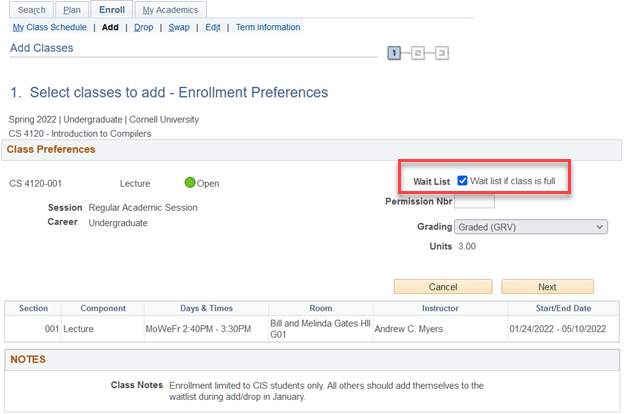
Not sure if a class has a wait list? When performing a Class Search within Student Center, you can click on the Section to view details.
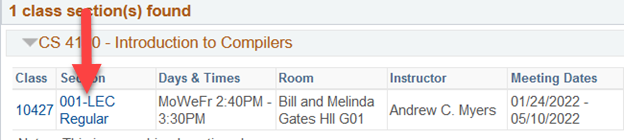
Under Class Availability you can view the Wait List Capacity on the class section. If the capacity is '0', there is not a wait list. Any number greater then ‘0’ indicates a wait list is available.
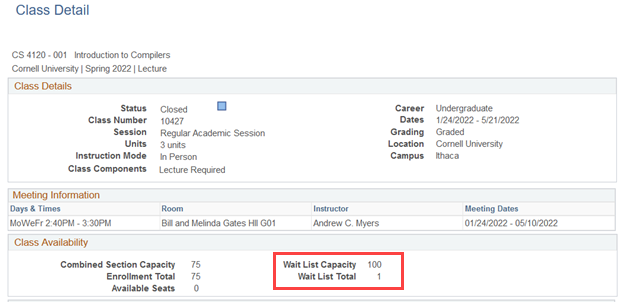
Dropping yourself from a wait list:
Simply perform a drop transaction through your Student Center.
What are the enrollment (add/drop) deadlines for classes?
Deadlines are different depending on the academic session and can be found on the Academic Calendar.
The enrollment (add/drop) deadline has passed and I need to make a change to my schedule. What do I do?
Reach out to your College or School Registrar office for next steps.
