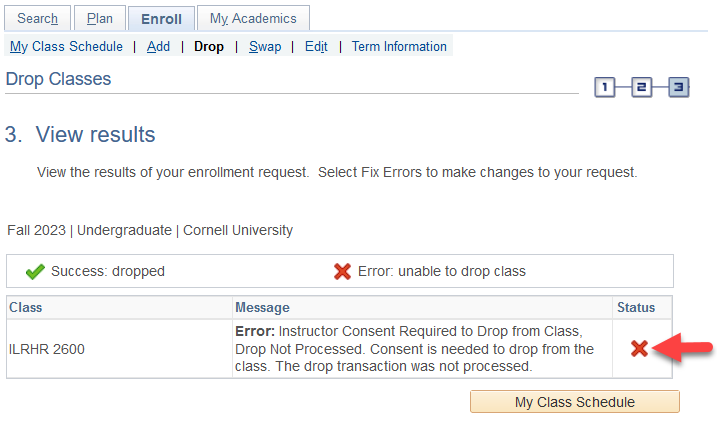You may drop a class directly through your Student Center during either pre-enrollment or open enrollment (prior to the start of each semester). If your enrollment window has closed or an enrollment deadline has passed, please reach out to your College or School Registrar for further guidance.
To start, after logging in to your Student Center, click on Enroll in your Student Center.
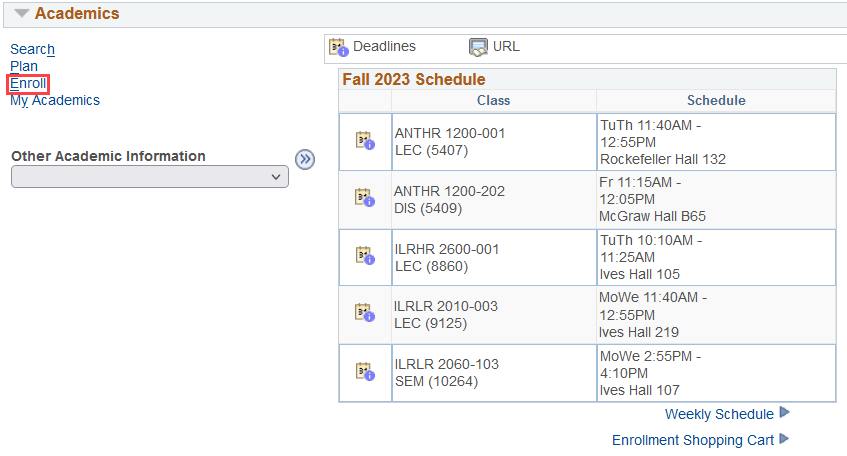
Select Drop under the Enroll tab.

Step 1 - Select classes to drop
Select the term in which you will be changing your enrollment.
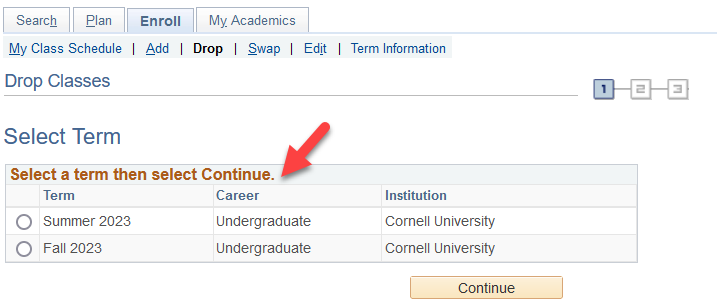
Select the course from which you would like to drop and click Drop Selected Classes.
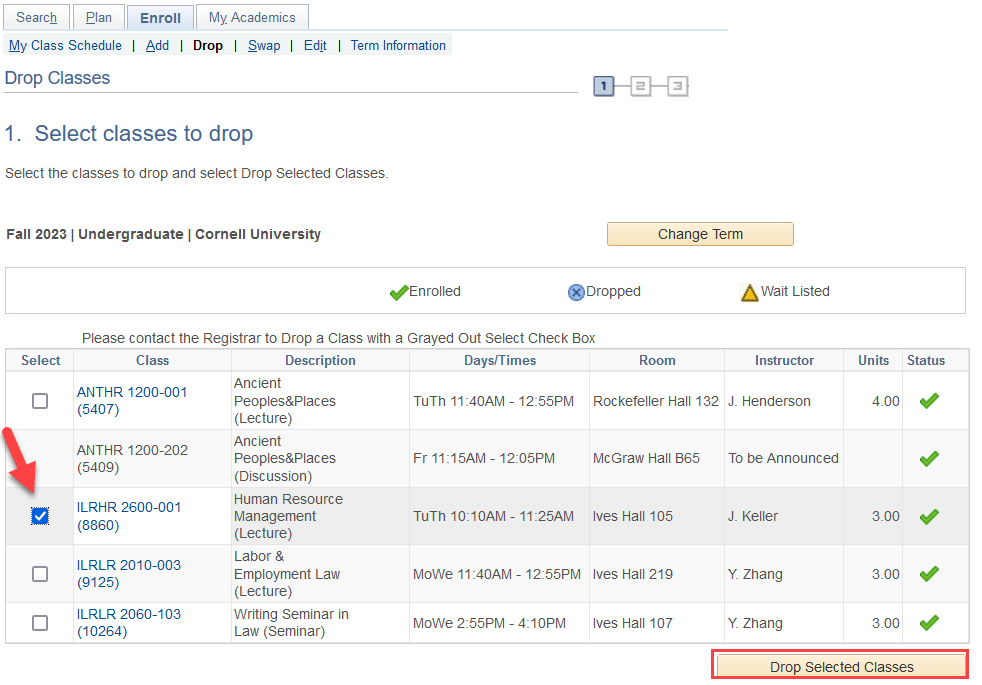
Step 2 - Confirm your selection
Select Finish Dropping.
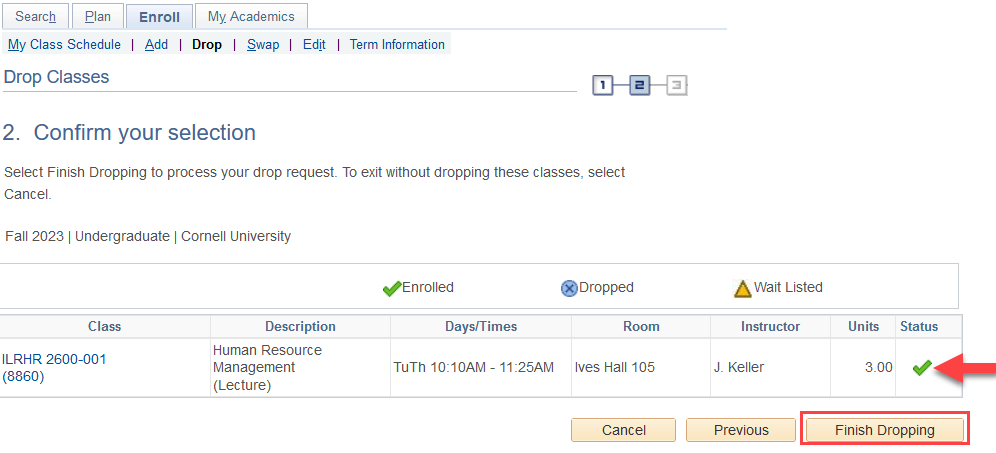
Step 3 - View Results
If you have successfully dropped the class, you will receive a success message and a green check mark in the status field.
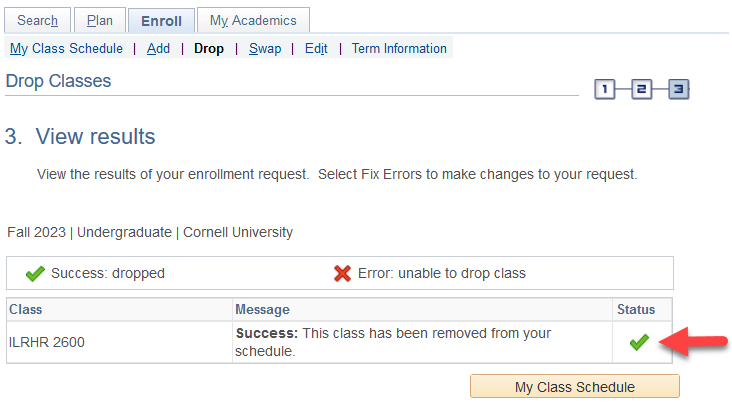
If you have been unsuccessful in dropping the class, you will receive an error message and a red X in the status field.