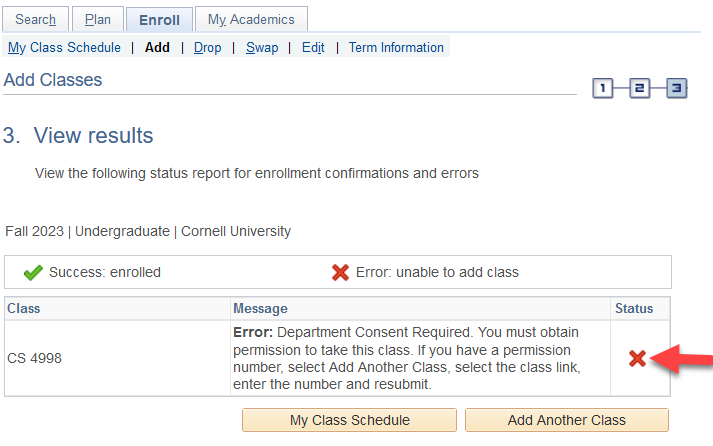You may add a class directly through your Student Center during either pre-enrollment or open enrollment (prior to the start of each semester). If your enrollment window has closed or an enrollment deadline has passed, please reach out to your College or School Registrar for further guidance.
To start, after logging in to your Student Center, click on Enroll.
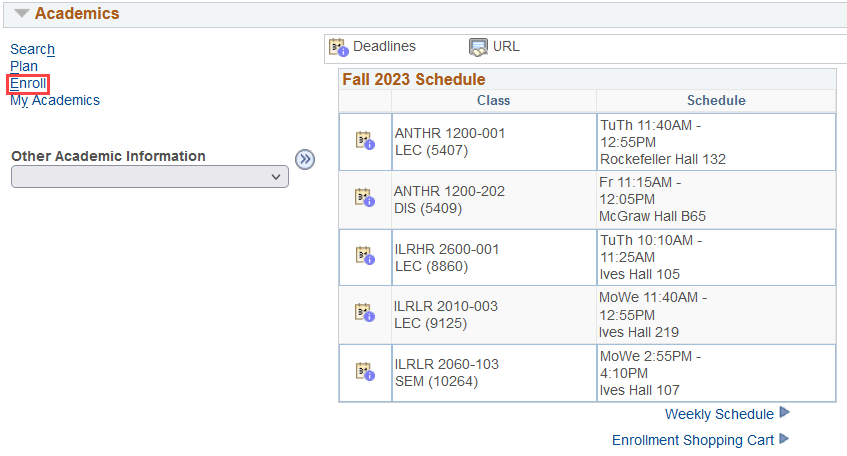
Select Add under the Enroll tab.

Step 1 - Select classes to add
Select the term in which you will be changing your enrollment.
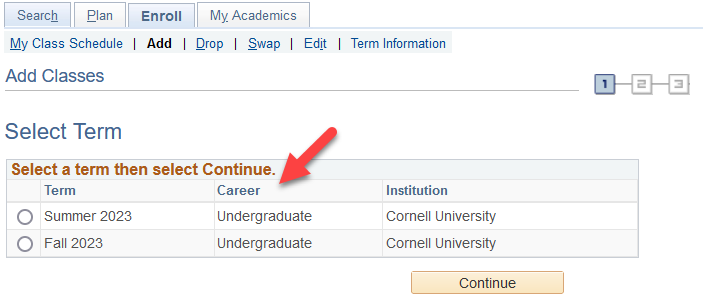
Enter the Class Number in Enter Class Nbr and then select Enter.
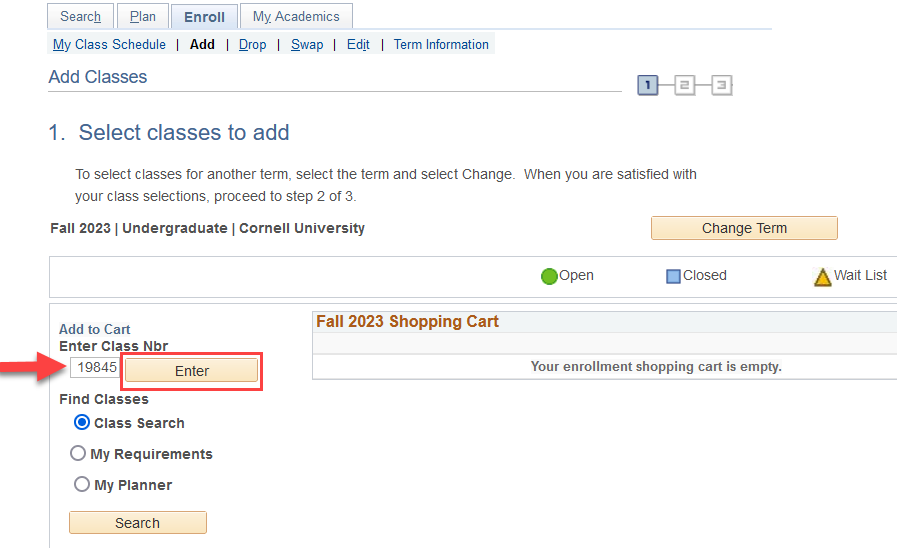
Confirm that you will be enrolling in the appropriate grading basis and number of units on the Enrollment Preferences page and click Next.
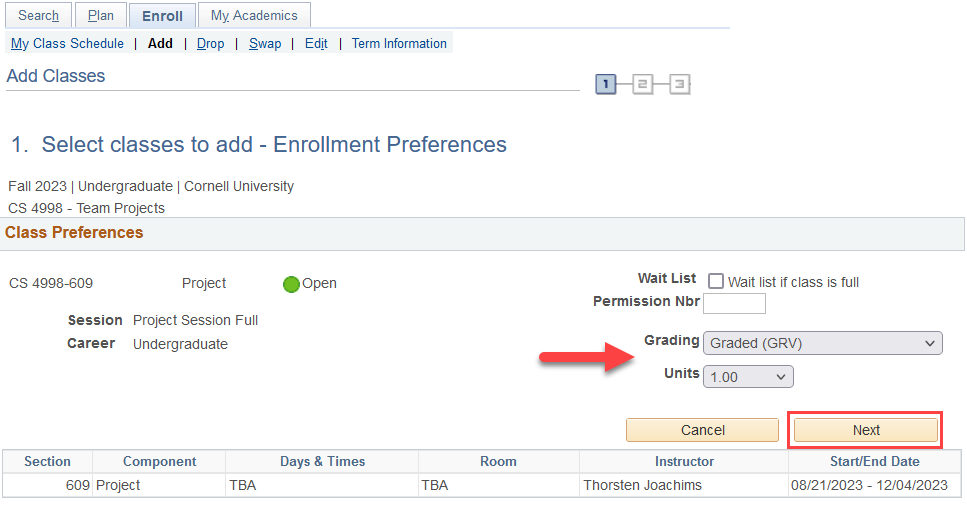
Once you select Next, the class will appear in your shopping cart. Select Proceed to Step 2 of 3 to continue with your enrollment request.
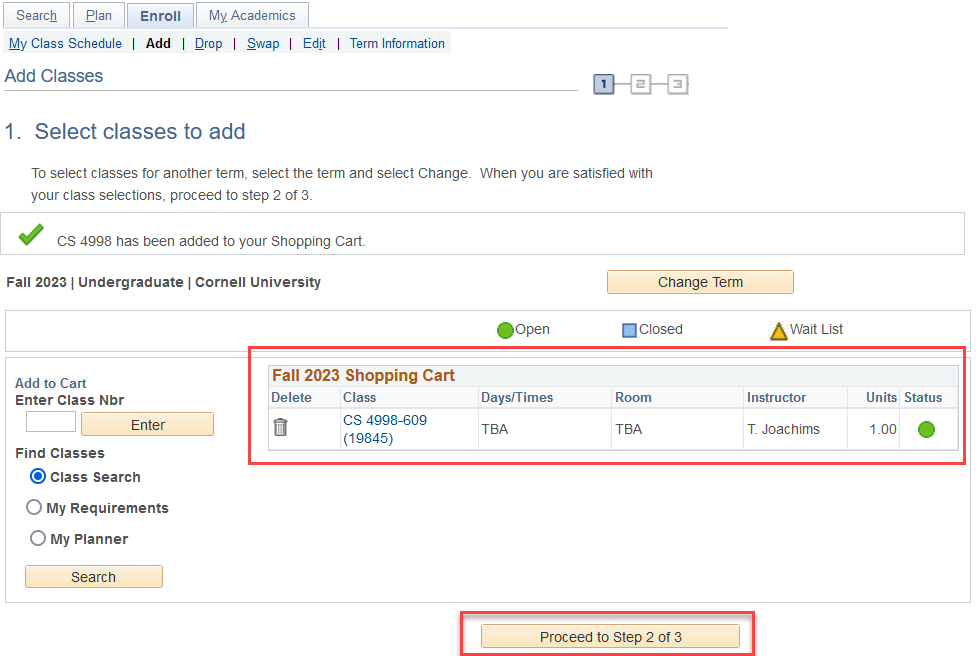
Step 2 - Confirm classes
Select Finish Enrolling.
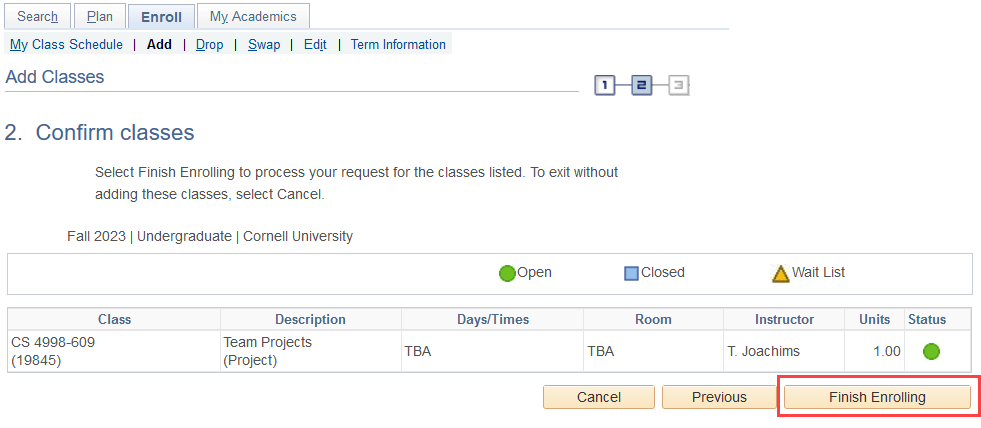
Step 3 - View Results
A successful enrollment attempt will produce a success message and green check mark in the status field.
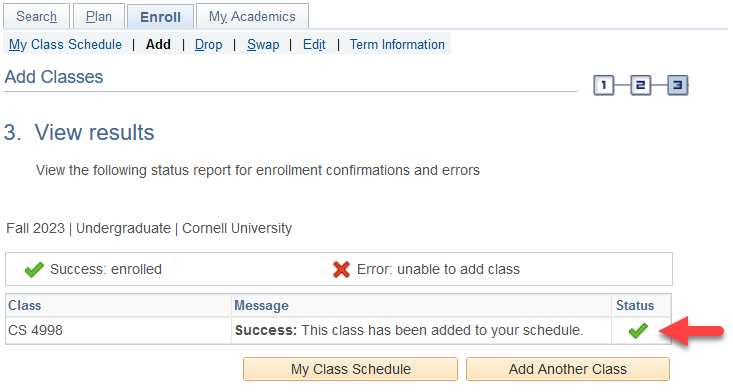
An unsuccessful enrollment attempt will produce an error message and a red X in the status field.