This will explain how to view your unofficial transcript in Student Center.
Begin by logging into Student Center with your NetID and password. NOTE: Alumni will need to set-up DUO Authentication prior to accessing Student Center.
- Under the Academic header, click the dropdown under Other Academic Information.
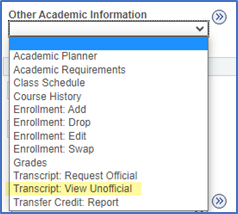
- Select Transcript: View Unofficial, then click the blue arrow.
- On the View Unofficial Transcript page, Report Type should be set to Unofficial Transcript-Student.

- Click View Report.
- When the transcript has generated, depending your browser, you will see a pop-up that prompts you to open the file, or another indicator that your transcript has been downloaded.
- It may be difficult to see the indicator, or you may have pop-ups blocked. If nothing seems to happen, you probably have pop-ups blocked.
- Please see How to Allow Pop-ups for instructions on allowing pop-ups on most browsers on desktop and mobile devices.
- To view a transcript that was previously generated, click the View All Requested Report button, check the box next to the report you want to view, then click View Report.
